How to Install and Run JMeter.
March 28, 2013 1 Comment
This is just a introduction to start working on JMeter. The process to install , record and run JMeter is described in the following section :
- Download JMeter from the link : http://jmeter.apache.org/download_jmeter.cgi
- Extract the downloaded file.
- Run JMeter.bat from ExtractedFolder\apache-jmeter-2.9\apache-jmeter-2.9\bin
- Right click on TestPlan—> Add–>Threads(Users)–>Thread Group

- Change the name of the group to ABCApplicationTestThreadGroup–> Click on the TestPlan in left panel.
- ight Click on the ‘ABCApplicationTestThreadGroup’–>Add–>Config Element–>HTTP Cookie Manager.

- May change the HTTP Cookie Manager name to ‘ABC Application HTTP Cookie Manager’–> Click on the TestPlan in left panel.
- Right Click on the ‘ABCApplicationTestThreadGroup’–>Add–>Listener–>Summary Report.
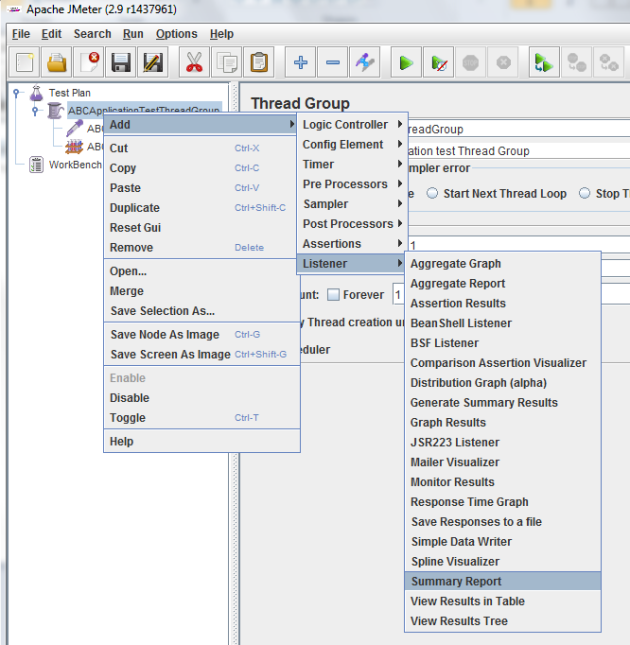
- May change the summary report name to ‘ABCApplication test Summary Report’–> Click on the TestPlan in left panel.
- Right Click on the ‘ABCApplicationTestThreadGroup’–>Add–>Listener–>View Results Tree.

- May change the View Results Tree name to ‘ABC Application Results Tree’–> Click on the TestPlan in left panel.
- Right Click on the ‘WorkBench’–>Add–>Non-Test Elements–>HTTP Proxy Server.

- May change the name of the HTTP proxy server to ‘ABC Application test HTTP Proxy Server’–> Click on the TestPlan in left panel.
- Change the port number to 9090
- From browser change the connection settings
a. Tick Use proxy server.
b. Address : 127.0.0.1
c. Port : 9090

- Now from JMeter GUI, Click on ‘ABC Application test HTTP Proxy Server’ from left panel.
- Click on the ‘Start’ button at the bottom of the JMeter right side panel.

- Now from the browser to which the connection settings are changed, start browsing the site that targeted to record.
- Look on JMeter left panel ‘ABCApplicationTestThreadGroup’ node, New nodes should be added as the site is browsed.
- So JMeter is now working to record. You may record as much as needed for the site.
- Now stop the recording.

- So the test is now recorded.
- The recorded script may run now, Click the run button from the JMeter.

- After finish stop JMeter and View report, by choosing ‘Summary Report’ and ‘Results Tree’ from the left panel.

Now the recorded script can be saved from the file menu to run the test again in later time.